Create an Application
Overview
Your digital application is represented on the Platform by the Application entity. It is your Application that consumes services from the Open Finance API.
Under your Organisation you can create as many Applications as you like and consumes services from the Platform.
1. Create an Application
Input basic details for your application such as Name, Summary, Category and a Description.
You can also add informational links for your business or application such as your Website URL, Terms and Conditions. These are displayed to the user when your application is deployed to an App Store.
For details on each of the fields in the Basic Details Step please see Basic Details Fields .
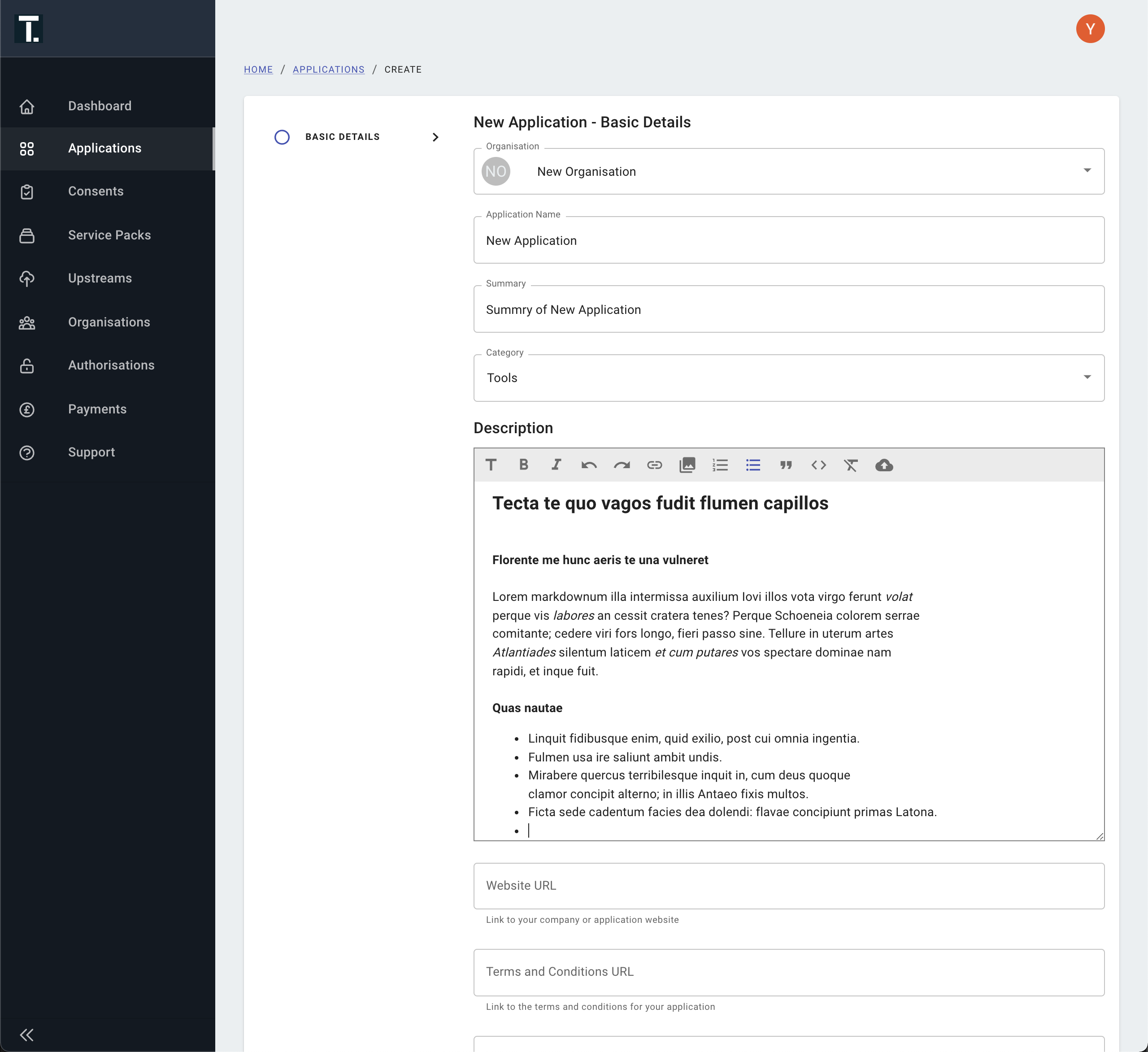
Capture Basic Application Details
2. Select a Service
Under Application → Services, click + ADD and select the "Open Wealth" Service Pack - This will allow you to connect to Open Finance API.
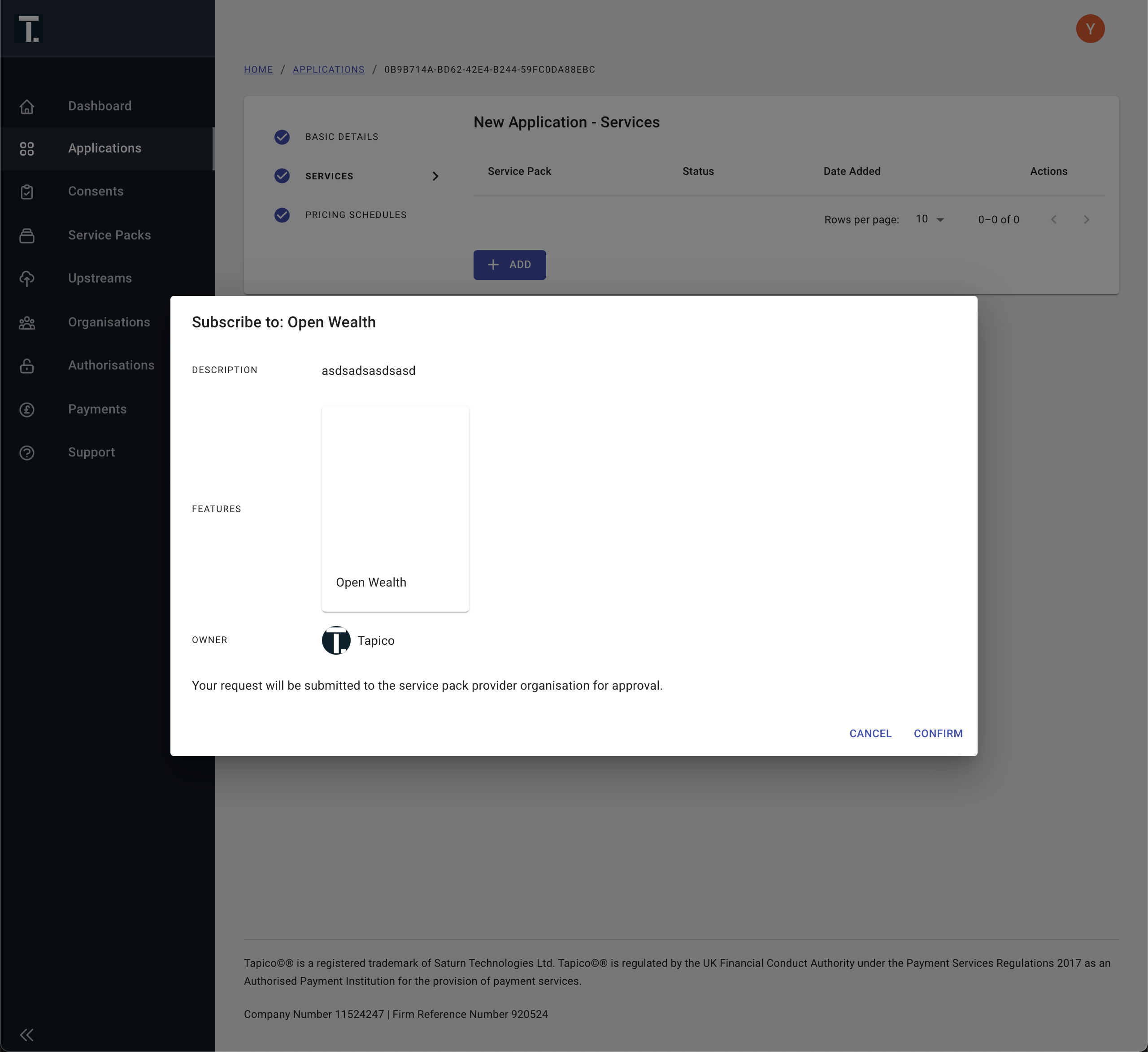
Add Open Wealth Service Pack
Open Wealth API AccessService pack subscriptions must be approved by the owner, in the case of the Open Wealth Service Pack this is FNZ. You will receive an email notification once it has been approved.
3. Adding Account Servicers
Under Application → Open Wealth → Account Servicers click + ADD to add to link the financial institutions (referred to as Account Servicer that you want your application to connect to.
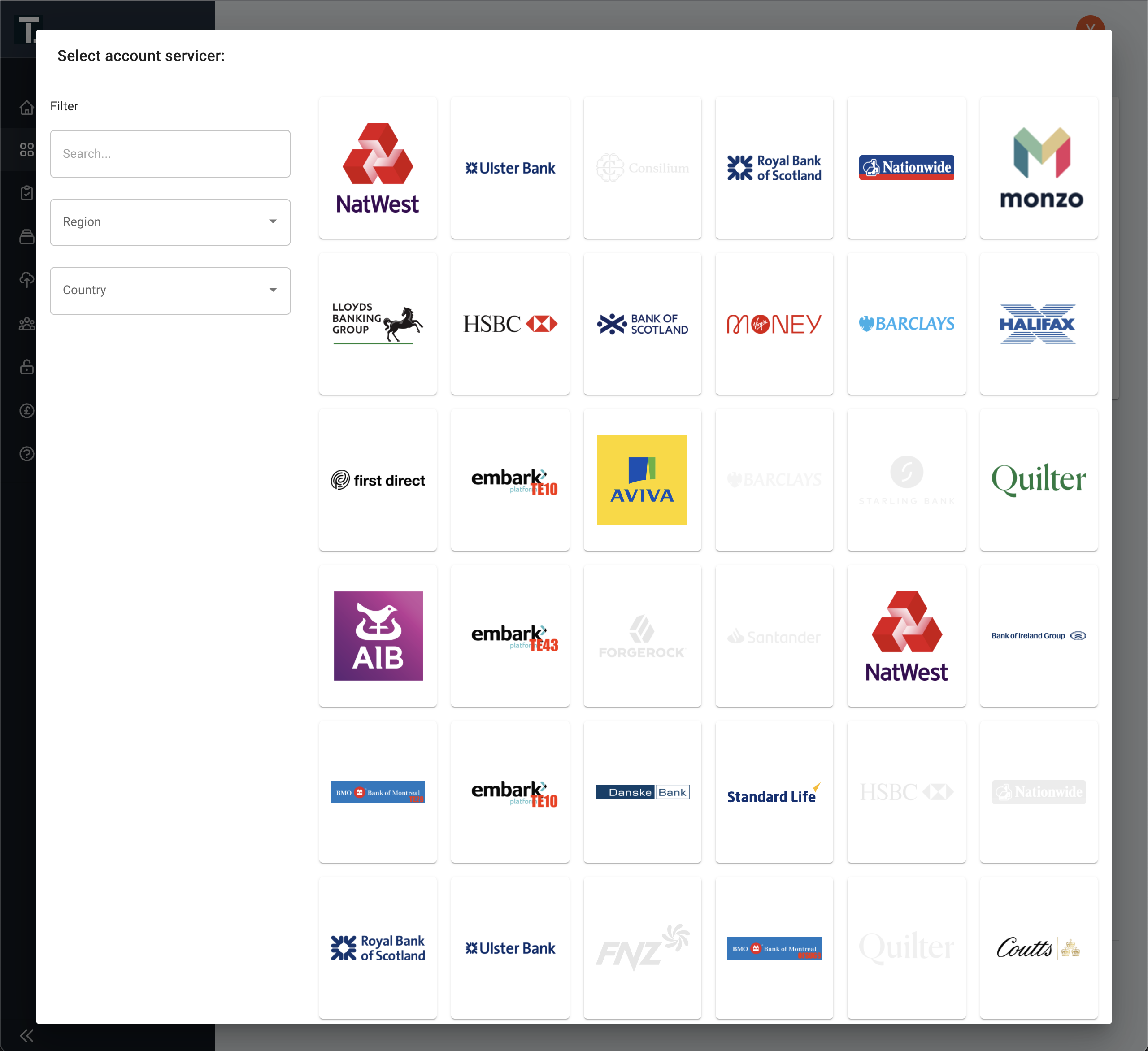
Add Account Servicer's from which data can be requested
Account Servicer AccessLinks to Account Servicers will need to be approved by FNZ. You will receive an email notification once it has been approved.
4. Select Consents
Under the Open Wealth service pack, configure the Consentss you want to request from your End-User (known as Authorising-User in the API).
For more details on consents and how they map to API Endpoints see the ConsentTypes guide.
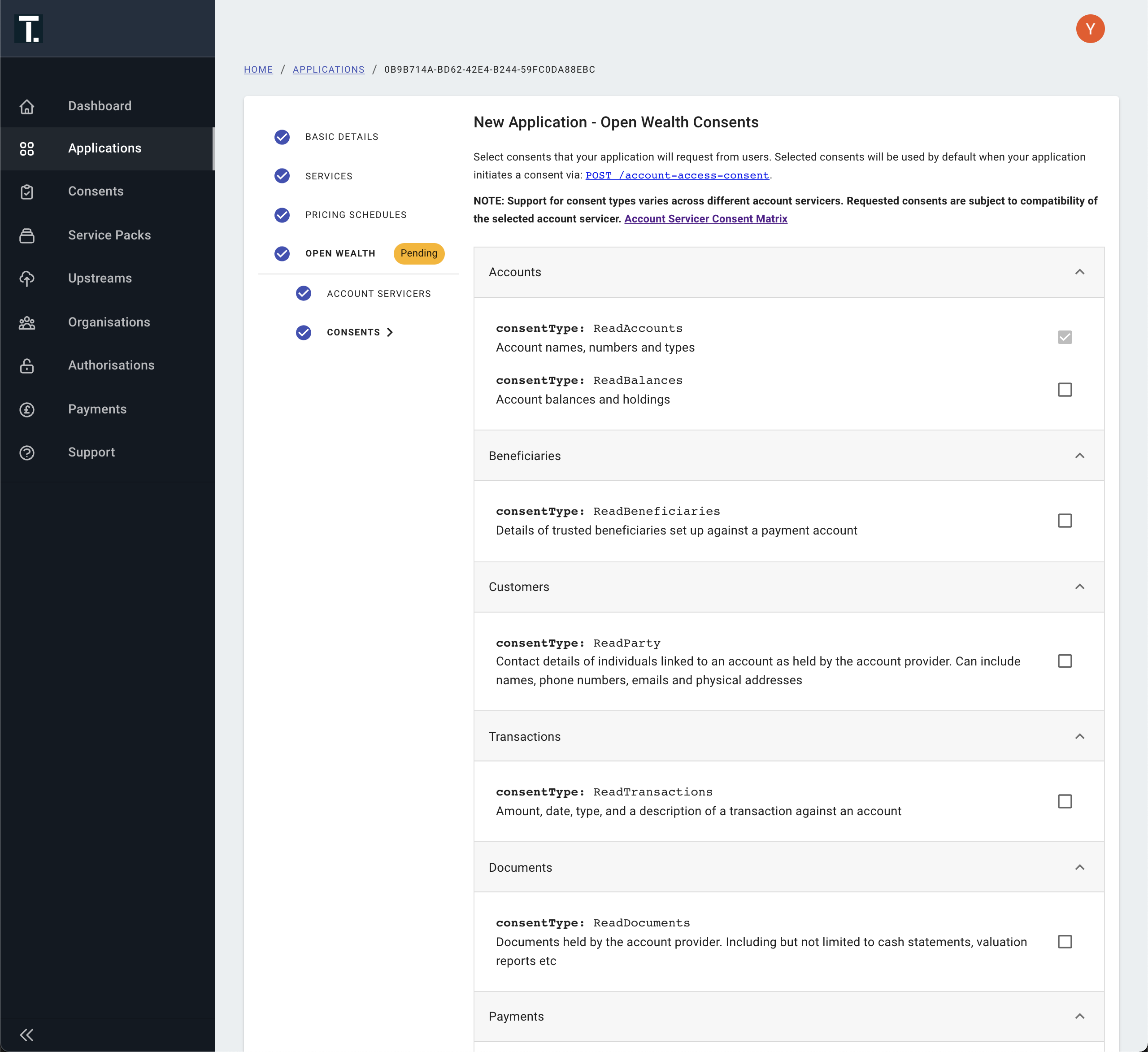
Select Consents
Updated 4 months ago
With an Application setup on the Platform you are now ready to use the Open Finance API