Pricing your Application
Advertise your Application's subscription price to perspective End-User's
Overview
We provide a single entry point for multiple partner App Stores. Your Application could appear on one to n App Stores. Within and across difference jurisdictions. Therefore we have added the concept of pricing schedules to reflect your Application's pricing across different App Stores.
1. Creating a pricing schedule
If you want to advertise your subscription price on an App Store the first step is to create a pricing schedule. The tab for pricing schedules will appear once you have created your Application below services.
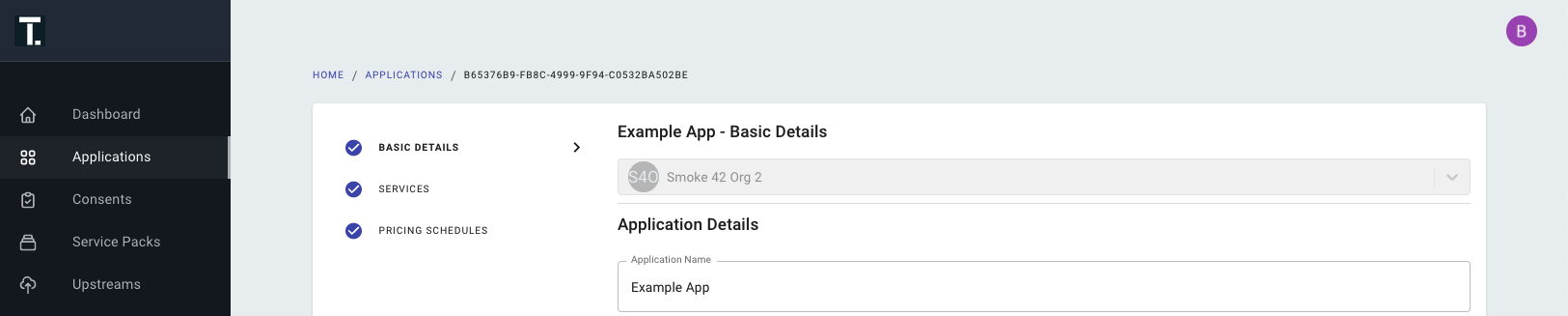
Pricing Schedules page appear once your Application has been created on the developer Portal
Select to create a new pricing schedule and complete the form to create the schedule.
RememberThe name of the pricing schedule will appear on the App Store so make sure you name it appropriately.
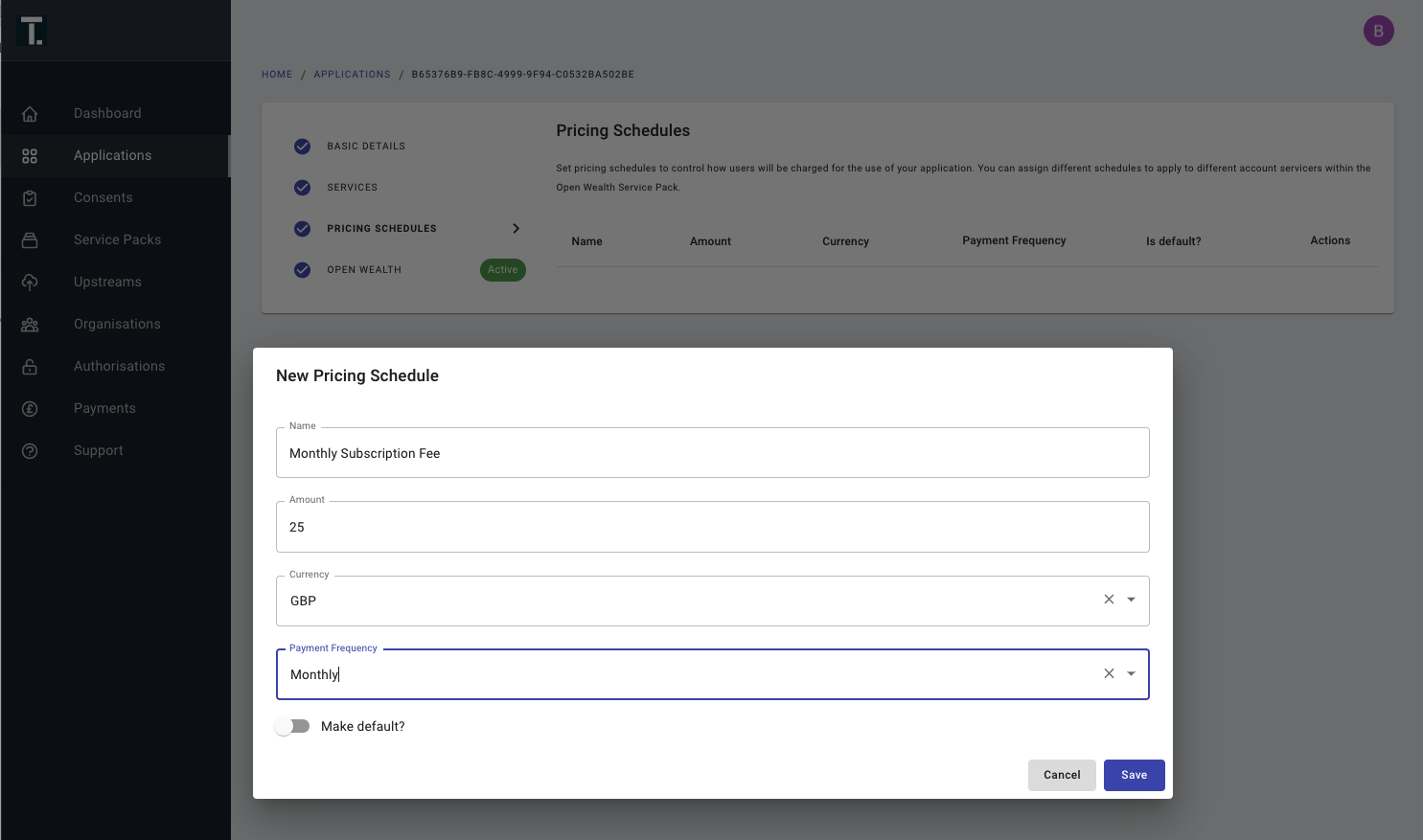
Creating a pricing schedule
Once saved your pricing schedule will appear in the pricing schedules table.
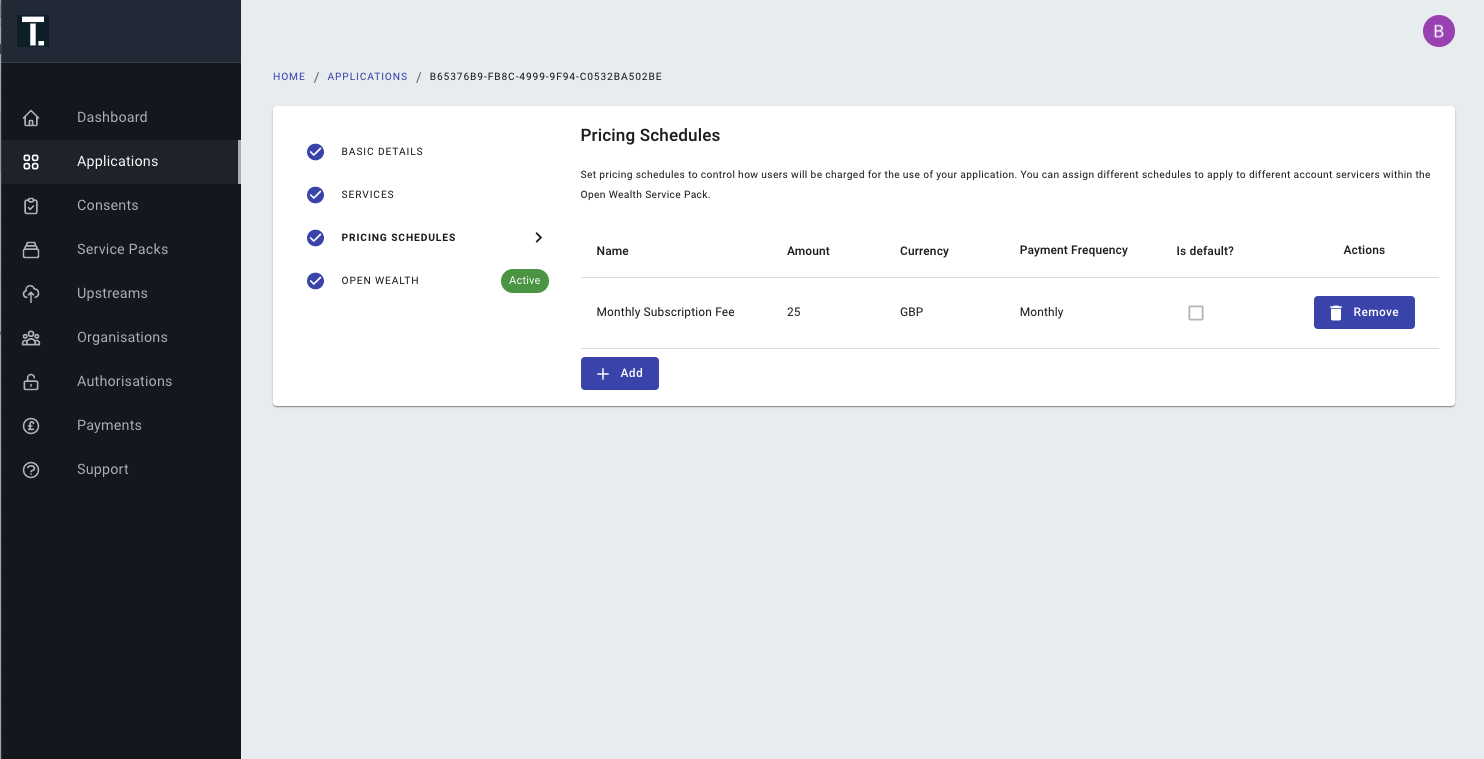
Table of existing pricing schedules
2. Assigning price schedules to an Account Servicer (App Store)
Price schedules can be assigned to Account Servicers on a one to one basis. Under the Open Wealth --> Account Servicers tab. You can remove or replace the price schedule to account servicer assignment at anytime.
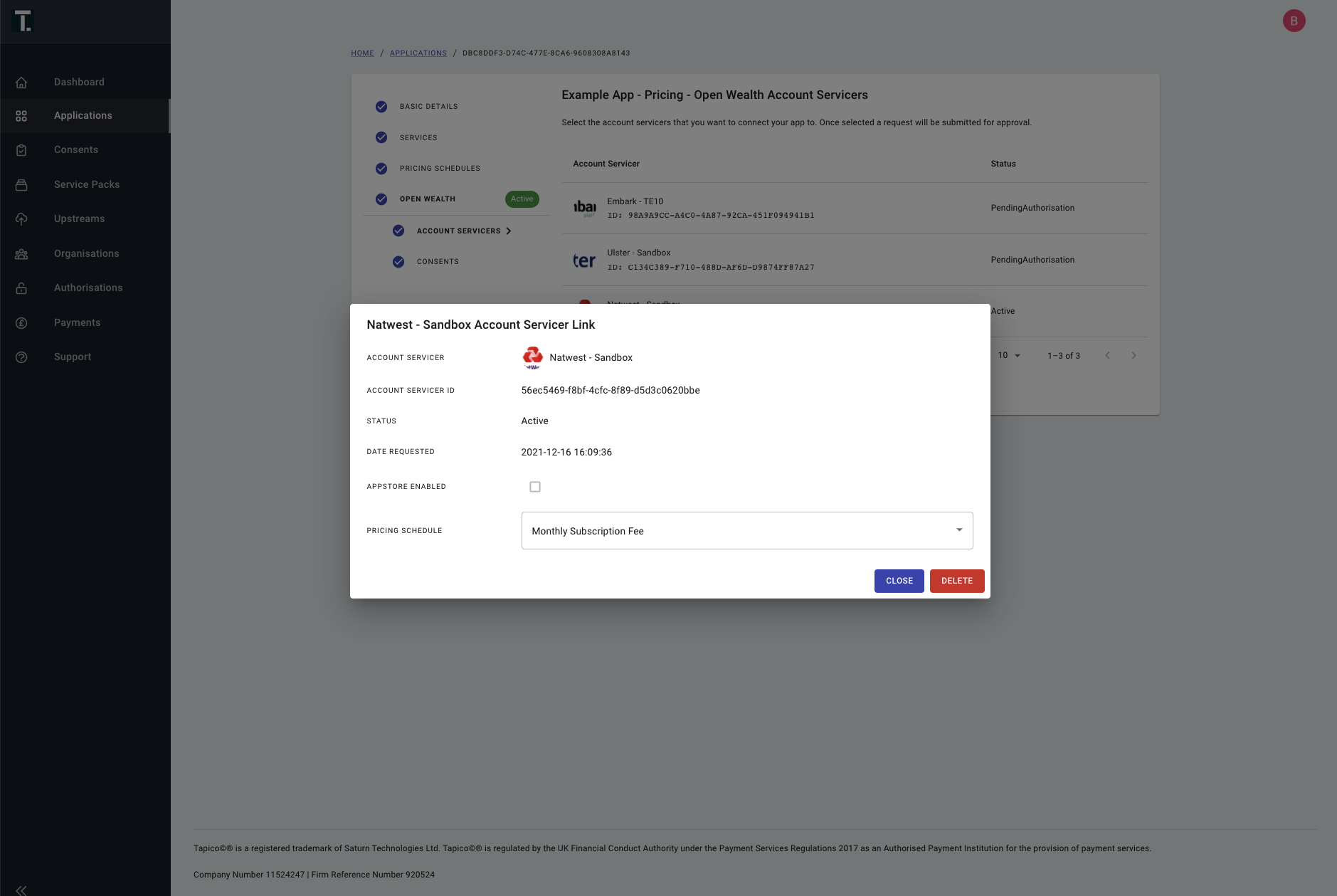
Assigning a pricing schedule to an Account Servicer
Once assigned it will appear in the Account Servicer’s App Store.
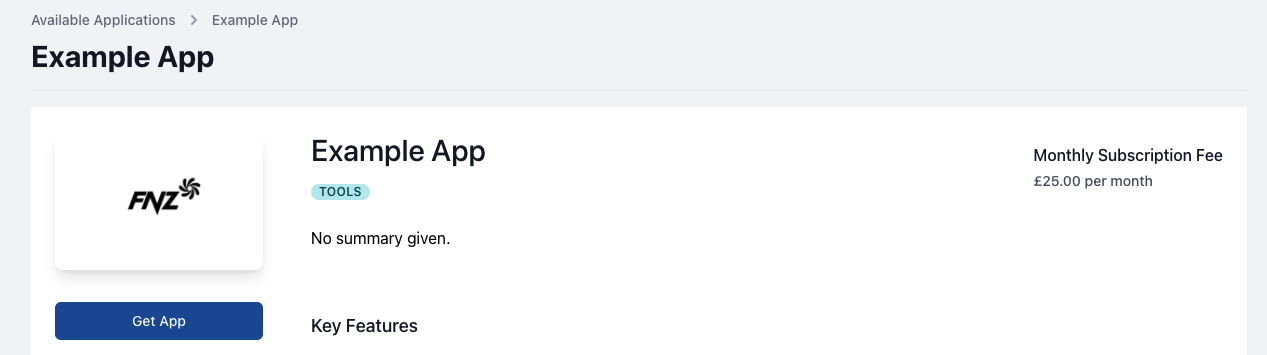
Example of a pricing appearing in an App Store
3. Default Price Schedules
You can choose to label one price schedule as being a default option. This can only be done as part of the schedule creation step.
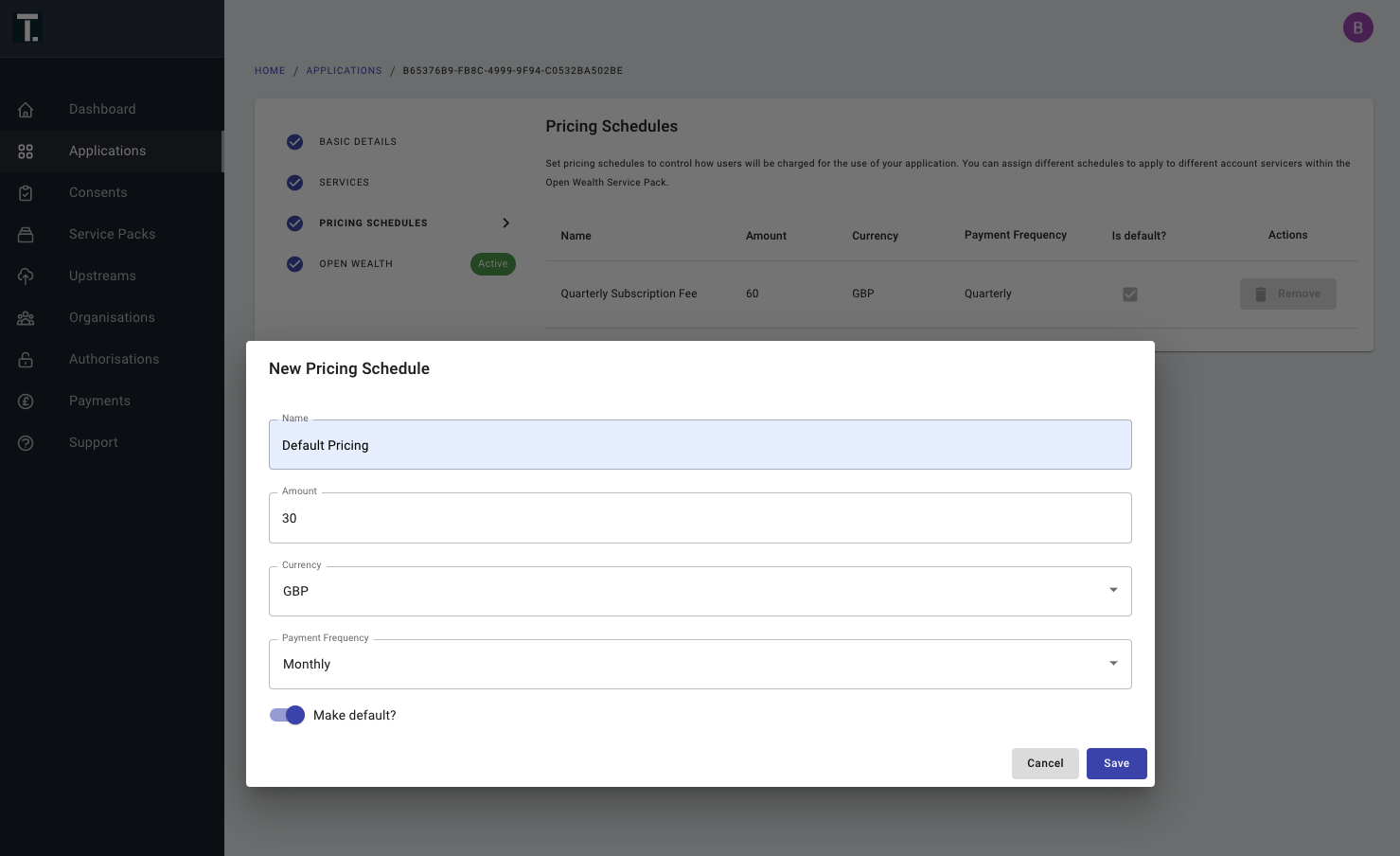
Labelling a pricing schedule as a default
Any account servicer that does not have a pricing schedule assigned will automatically use the default pricing schedule. A default price schedule cannot be removed it can only be overridden by creating a new default pricing schedule.
Updated 4 months ago